Oberlin College and Conservatory
Class of 1968
How To Post Photos
To add a picture to your Classmate Profile:
- In the column on the left, scroll down to MEMBER FUNCTIONS and click Edit Profile .
- A box on the upper right corner of your profile will look like one of these two possibilities. Click it.
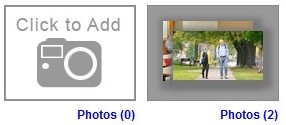
- Now you see your personal Photo Gallery, containing any pictures that you've added in the past.
- Click

- Find the desired new photo in a folder on your computer or phone. Select it (and press Open if necessary). A copy of it will be uploaded to this website.
- Move your cursor to the new photo and to the pencil icon in its upper right corner. Now you'll see an option to Edit Details. Be sure to add a caption, so folks will know what they're looking at! (Another option is to Adjust the Photo, for example by cropping it.)
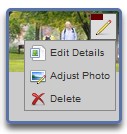
- When you've finished, click the photo so that a green check mark and border appear. Now it's available in your personal Photo Gallery which classmates can discover on the upper right corner of your profile.
- Also, the new photo will appear in the What's New section with today's date and the notation that "John Doe added a photo to his profile gallery."